- What Is Discord—Do You Really Know
- So Why Completely Uninstall Discord from Your Device?
- Where Is Discord Installed?
- What Happens When You Completely Uninstall Discord?
- How to Delete Discord from Your PC Using the Settings App
- How to Uninstall Discord Using Control Panel
- What to Do After Deleting Discord via Control Panel and Settings App
- How to Uninstall Discord on Linux, macOS, Android, and iOS
- How to Uninstall Discord the Right Way: Explained
- FAQ
Removing Discord can be a tall order if the chat service has taken root on your device. However, there are steps to help you get there, whether you’re done with the app for good or want a clean, bug-free reinstallation.
This article provides instructions on how to uninstall Discord on Windows, macOS, Linux, Android, and iOS devices.
We’ll also go through fixes and workarounds for uninstallation roadblocks that users commonly encounter.
What Is Discord—Do You Really Know
Discord is a versatile communication platform that has evolved far beyond its origins as a tool for gamers. It’s a place where people can chat, call, and share videos with friends or groups. It’s used by over 200 million people every month as of 2025, and it’s especially popular with those aged 25 to 34, who make up more than half of its users.
Discord is organized into servers, which are like mini-communities. Inside each server, people can join different text or voice channels based on specific topics. Even though it began as a platform for gamers, now about 78% of users use it for other things like studying, working, or just hanging out with communities that share their interests.
And with features like screen sharing, custom bots, and real-time conversations, it stands apart from platforms like Slack or Zoom. But even the most useful tools don’t work for everyone forever. If you’ve decided it’s time to move on from Discord—or just want to free up space on your device—here’s how to uninstall it completely.
So Why Completely Uninstall Discord from Your Device?
There are various scenarios, such as the following, when completely uninstalling Discord makes sense:
- The app keeps reinstalling itself: Whenever you uninstall Discord, certain files, like update.exe, are left behind. These files can automatically launch when Windows starts and then reinstall Discord. The steps in this article will help get rid of the residual files and uninstall Discord permanently.
- You have privacy concerns: Users have reported a strange bug where Discord picks up game audio when it shouldn’t. Since the app requires access to your microphone, camera, and screen to allow you to chat and broadcast, such issues don’t inspire confidence in privacy protection.
- It may be occupying valuable storage space: Discord stores a lot of data, from messages and attachments to system cache and temporary files. These could occupy a lot of useful space that you may need for something else.
- Discord may be slowing down your system, especially if left running in the background on an outdated computer.
- Installation errors: If Discord is not installing, another incomplete or corrupt version may already exist on your computer, and in this case a full uninstall of the app is necessary.
- You need to clear bugs: Issues such as the green screen camera problem, malfunctioning overlay, and audio loss may only be resolved after a fresh installation.
Also read: Discord Streaming Not Working in Chrome
If you are wondering how to completely uninstall Discord from your device due to any of the reasons above or some other factor, just keep reading this article. Below you will find easy-to-follow instructions on how to fully uninstall Discord from various operating systems.
We’ve prepared a video to help you make sure the uninstallation process is done correctly.
Where Is Discord Installed?
- In Windows, Discord is usually installed in the C:\Users\[YourUsername]\AppData\Local\Discord folder.
- On a Mac, Discord is typically installed in the Applications folder.
- Once you install Discord on an iPhone, you can find the app on the device’s home screen.
- On Android you can find Discord in your phone’s app drawer or on the device’s home screen.
Let’s find out what happens if you delete Discord from your device.
What Happens When You Completely Uninstall Discord?
What happens after you uninstall Discord depends on how you approach the uninstallation process. Here are possible things you need to know:
- In some cases, Discord folders containing user profile information, settings, and update-related files are left behind on your PC. These files could initiate a Discord reinstall without your consent. Uninstalling Discord the right way removes the app and associated files from your computer. That means getting rid of residual files and removing the app’s ability to reinstall itself.
- Removing Discord from your computer does not mean you’ve removed your account from Discord’s servers. Your friends, chats, attachments, and servers are stored on the cloud. For example, if you’re logged into Discord in your browser, reinstalling the app automatically signs you back in. You must go through a different process to delete your account from Discord’s cloud infrastructure.
Discord observes a waiting period of at least 14 days from when you submit the request to delete your account from its servers. However, you may have to wait longer in certain situations.
You can follow our account deletion guide to find out how long it takes to delete Discord accounts in different scenarios.
How to Delete Discord from Your PC Using the Settings App
This process is slightly different on Windows 10 and 11:
- Launch the Settings app by tapping the
Windows + Icombination (works for Windows 10 and 11). - Select Apps on the home screen of either operating system. It’s in the left pane in Windows 11.


- You should immediately see the list of apps on your system in Windows 10’s Settings app. If you use Windows 11, click Installed apps.
- You can scroll through the installed apps or use the search field to find Discord.
- Click the app (click the three dots beside the app on Windows 11) and select Uninstall.
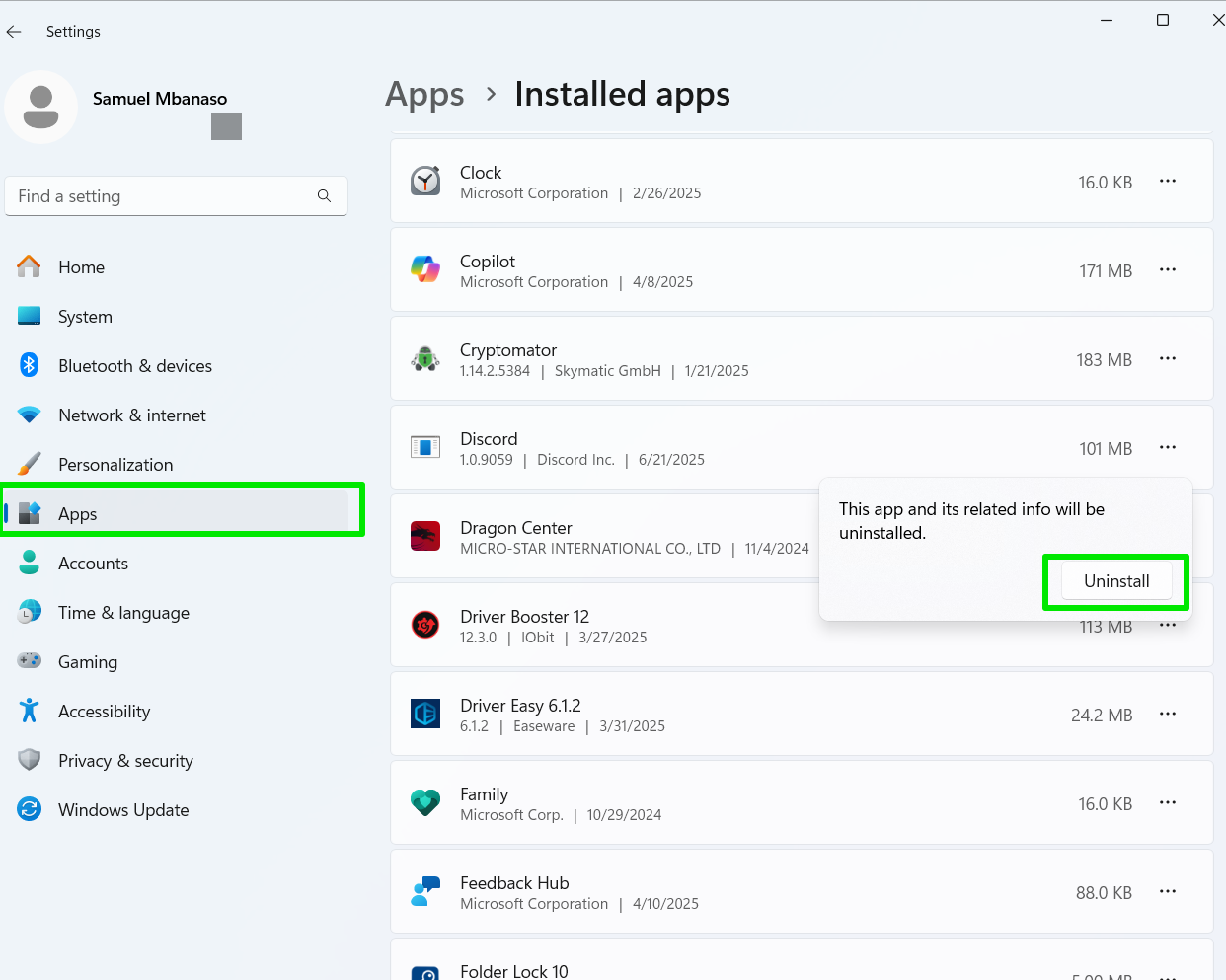
How to Uninstall Discord Using Control Panel
You can go through the Control Panel window if the Settings app fails to remove Discord or you prefer the legacy program’s straightforward method.
Here’s how to delete Discord on your PC using Control Panel:
- Navigate to the bottom-left corner of your taskbar, click on the s earch icon, and enter Control Panel into the search bar.
- Once in the Control Panel window, click on the Uninstall a program link under the Programs section.

- Locate Discord in the list of installed apps, right-click it, and select Uninstall . You can also click the app once and select Uninstall at the top of the window.

What to Do After Deleting Discord via Control Panel and Settings App
After using the Control Panel or Settings window to uninstall Discord, the app’s entry is removed from the Start menu and Windows registry.
Some files are also deleted from various Discord folders. However, specific folders related to Discord will remain. These folders contain your user info and other settings that allow the program to remember your login details whenever you reinstall it. So, you still need to do some manual housecleaning through File Explorer.
Follow these steps to completely delete Discord from your PC:
- Go through the Task Manager window to close any other Discord background processes. Sometimes, Discord’s leftover files trigger background processes that can trigger the “Folder in Use” error when you attempt to delete the app’s folders.

- Press the
Windows logo key + Rkeyboard combo to fire up the Run app. - Enter %appdata% into Run and press the Enter key to proceed.
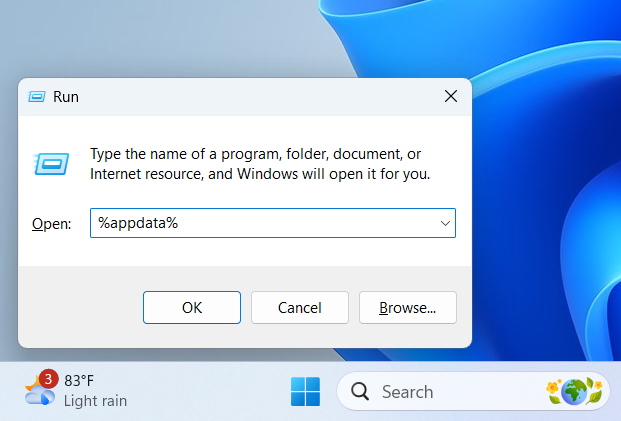
- When the Roaming folder opens, right-click the discord folder and select the Delete option.

- Alternatively, select the discord folder and press the Shift + Delete combination on your keyboard.
- Then hit the
Windows logo key + Rshortcut again to open the Run command box. - Enter %localappdata% into the Run box.

- When the Local folder appears, right-click the Discord folder and click Delete . You can also press
Shift + Deleteon your keyboard to permanently remove the folder.

- In some cases, you will still see Discord appear (without an icon) in the Start menu even after deleting these folders.
If you do, open the Run dialog, type or paste %appdata%\Microsoft\Windows\Start Menu\Programs into the text box, and press Enter. Delete the Discord Inc folder.
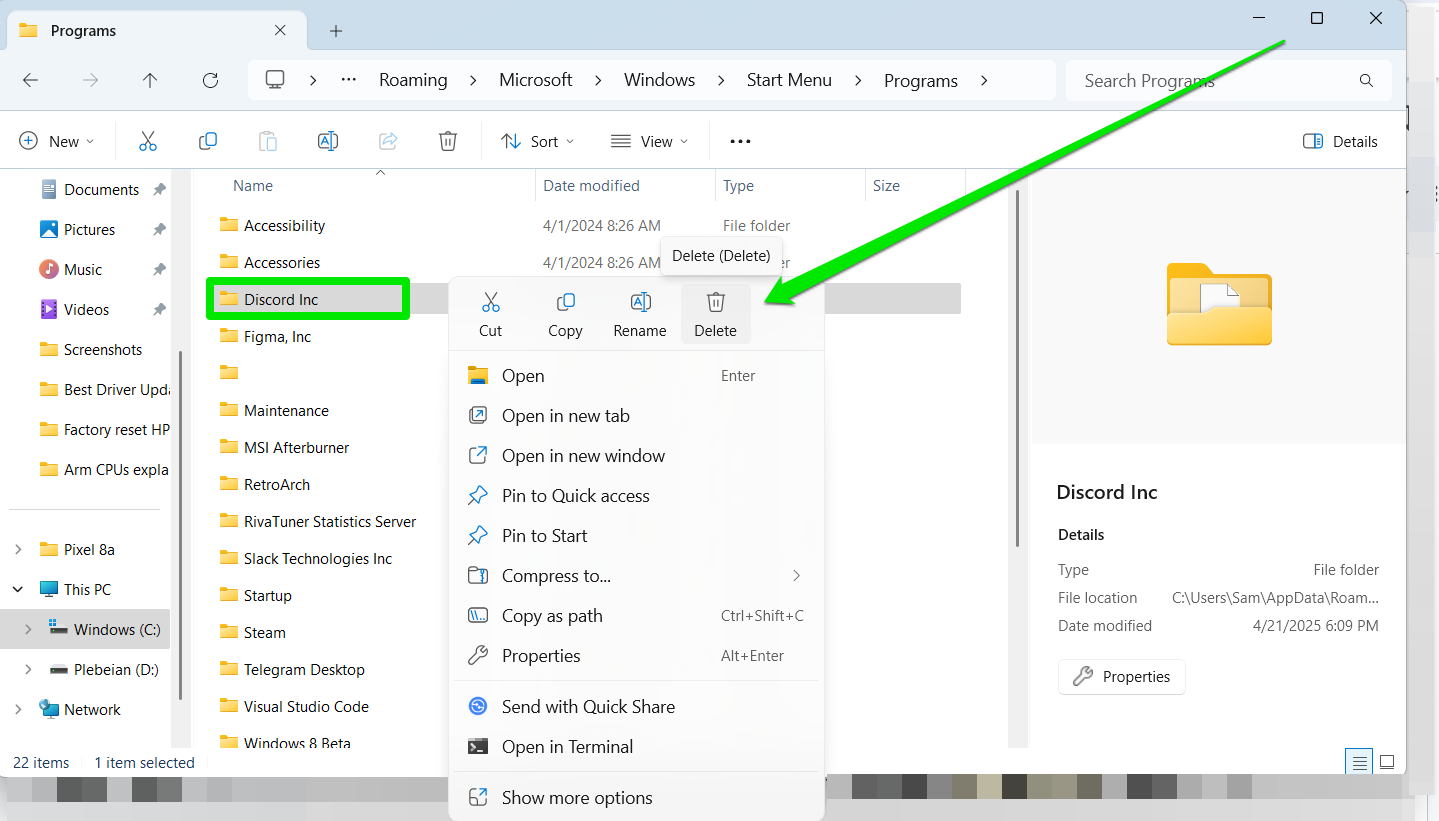
Removing other junk files and software leftovers
Discord and other programs also save temporary files in the temp folder and other locations. These temporary files are usually deleted automatically after a certain period, but many of them stay behind. You can clear these files through the Settings application or using third-party tools.
Using the Settings application involves going to Settings > Storage > Temporary files , selecting the types of files you want to remove, and clicking the Remove files button. You can also use the Storage Sense feature to clean up certain temporary files automatically.
However, the Settings app mainly focuses on your primary drive where Windows is installed and does not find and remove certain hidden junk files, such as application cache and outdated drivers. Tools like Auslogics BoostSpeed, Iolo System Mechanic, and CCleaner are better options to work on multiple drives and perform advanced cleanups.
For example, these steps show how to clear junk using Auslogics BoostSpeed:
- Launch the Auslogics BoostSpeed app and go to the Tools menu at the top of the window.
- Expand the Disk Tools section and click on Deep Disk Cleaner.

- From here, you can choose the types of files you want to scan for in the middle section. If you don’t know what to do, leave the default selections.
- Click the blue Scan Now button.

- Auslogics BoostSpeed will display the categories of files it found and allow you to select which ones to delete. You’ll notice Discord log and cache files on the list if you recently uninstalled Discord.
- The Select menu at the top allows you to uncheck everything so you can easily choose your preferences.

- After selecting the files you want to remove, click the Clean up button.

How to Uninstall Discord on Linux, macOS, Android, and iOS
Since there are different Linux distributions, how you delete Discord from your PC will depend on the distro you’re running. We’ll walk you through the processes for Ubuntu and Manjaro.
How to uninstall Discord from Ubuntu
Follow these steps:
- Press the
Ctrl + Alt + Tkeyboard shortcut to open the terminal. - Type sudo apt remove discord and hit the Enter key.
- Now, enter your password when prompted.

How to uninstall Discord from Manjaro
- Open the terminal.
- Type sudo snap remove discord and hit Enter if you installed the program using Snap.
- Otherwise, type sudo pacman -R discord and press Enter if you installed it with the Pacman package manager.
How to uninstall Discord from macOS
Follow the instructions below to remove Discord from your macOS device:
- Fire up Finder from the Dock.
- Proceed to the Applications folder.
- Locate Discord.
- Right-click the app’s icon and select the Move to Trash option from the menu.

- To remove residual Discord files from your macOS device, open the Go menu from the taskbar and select the Go to Folder option.
- Locate the following folders and move Discord-related files to the trash folder like you did with the app:
~/Library/Application Support/ ~/Library/Caches/ ~/Library/Preferences/ ~/Library/Logs/
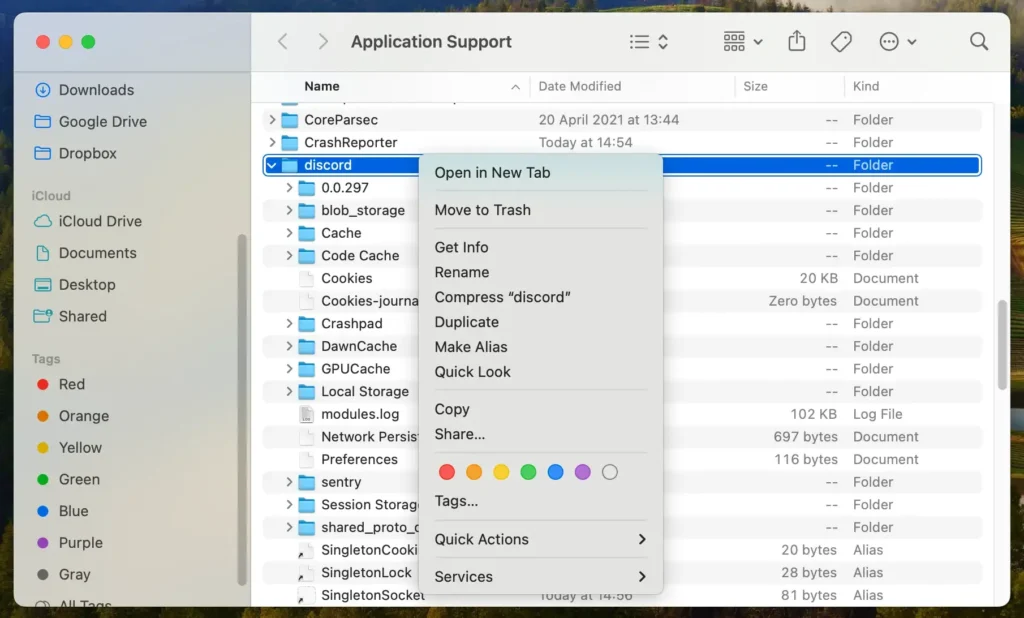
- Next, go to your trash and permanently delete the files and folders you sent there.
How to uninstall Discord from Android
Users who want to know how to uninstall Discord from an Android device should check the instructions below:
- Open your Android device’s settings. Typically, you can do that by tapping on the gear icon.
- Enter the Apps section.

- Locate Discord in the list of your apps.
- Click on Discord and then select the Uninstall option.
- You will get a prompt asking for your confirmation.
- Click OK.

How to uninstall Discord from iOS
You can uninstall Discord on iOS by tapping and holding the Discord icon and selecting Remove App from the menu.

You can also follow these steps to uninstall Discord through the Settings environment:
- Open your iOS device’s Settings app and tap General.
- Navigate to the iPhone Storage section.
- From the list of apps, locate and tap Discord.

- Click the Delete App option at the bottom of the screen.
- Now, tap on Delete to confirm your choice.

How to Uninstall Discord the Right Way: Explained
Using the Settings app is the primary way to uninstall Discord and any other Windows application. However, you may need help from tools like Auslogics BoostSpeed to clear out temporary, cache, and log files that may be occupying space unnecessarily. That’s because most of these files and folders often lurk in subfolders that can be difficult to get to.
Let us know whether you successfully removed Discord and if you need further assistance.
